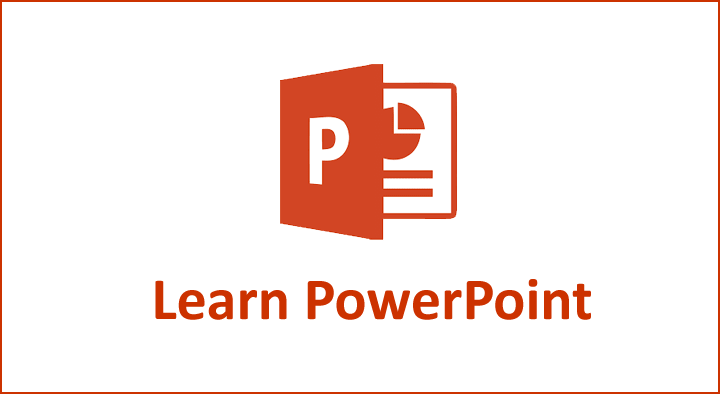Are you wondering how you can get Microsoft PowerPoint Online Free? Yes, you’ve heard it right! The Online PowerPoint would work the same way as you use to install Microsoft products to your desktop or laptop. Though Microsoft would sell you a monthly subscription to Office & cloud storage, you can always use the web browser & search for Free Microsoft PowerPoint Online.
The online version of PowerPoint has the capabilities of a regular app, which you can use in a web browser free of cost. You only need to create a login in microsoft.com & sign in. The Online PowerPoint comes to you for free when you log on to the online version. The app would look like a desktop version which allows you to launch a new presentation from one of the theme thumbnails.
Alternatively, you can also upload a PowerPoint presentation from your desktop & continue the same in the browser. You would come across many standard tools in the browser for creating & editing a presentation.
Tips to make a presentation for business using the Free version of PowerPoint Online?
Using the following steps, you can create a presentation with images, videos, transitions, and animations using Microsoft PowerPoint Online Free through computers, tablets, or phones.
- Create, Open, and save the presentation: You can use either logon to powerpoint.office.com or office.com/sign in.
- Select Microsoft 365 app launcher and choose PowerPoint.
- The next step is to Select a New Blank presentation or one of the themes. Alternatively, you can also open a Recent file to continue the work that you saved.
- Select the title at the top and type a meaningful name for your presentation. If you want to rename the presentation, select the title and give another name.
- Add a slide: When you click on New Slide, you will get various types of slides.
- Select New Slide from Home.
- Choose the layout on which you wish to make the presentation from the drop-down.
- Save your presentation: It is always a good habit to save your work for every few seconds so your work would remain intact even if there is a power shutdown.
- Select Save a copy from the File menu to create a duplicate copy in another path.
- You can also save a copy using “Download As” from the File menu to the device you use.
You will find AutoSave while using the Free version for online Microsoft PowerPoint. It would save the changes when you work towards your presentation. Even when you lose your Internet connection, the pending changes will sync when you come online again.
What are the differences that you find in the Microsoft PowerPoint Online Free & Office 365 version?
It would not be advisable for you to cancel your Office 365 subscription as you would not get some of the features in the online version. Here are some of the differences in the features that you can find in both versions.
- Printing the slides
- Guides & Rulers
- Views
- Presenter View
- Password Protection.
It would be ideal to use both. However, if you are conscious about the budget, you may go for Online PowerPoint.
Conclusion:
You can also make presentations using Canva, Visme, & other presentation makers as an alternative.